Introduction;
In this article, we have explained two best ways to open Gmail id in Outlook. This blog will also be helpful for you if you want to add a Gmail account to Outlook. As we have also shown the simplest steps to configure Outlook for Gmail.
Users can access their Gmail and Google Apps-hosted mail in Outlook with their other email accounts if they choose to work in Microsoft Outlook for Windows. The Gmail browser page does not need to be open because all accounts share a single address book. We’ll use IMAP for two-way synchronization with the Google webmail cloud and Gmail-enabled smartphones. Unless otherwise stated, the instructions below are for Outlook 2010.
Outlook is compatible with all major email service providers, as you may know. This makes it simple to stay on top of communications and calendar activities. Because most people have at least one Gmail account, knowing how to add a Gmail account to Outlook is useful.
How to Open Gmail Email in Outlook?
Learn how to link your Gmail account to Outlook by following the steps in this tutorial. if you want open Gmail email in outlook then you must need to export Gmail emails to PST to make it happen.
Outlook and Gmail are now much more compatible thanks to a new update. It’s never been easier to add a Gmail account to Outlook, and we’ll show you how on a Windows 10 PC.
Note that the process is the same whether you’re adding your first or second Gmail account.
1. Open Outlook and go to the File menu in the top-right corner. On the new page, click Add Account.
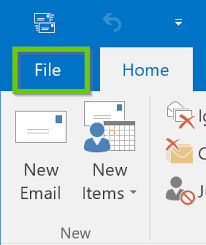
2. Click the Connect button after entering your Gmail address.
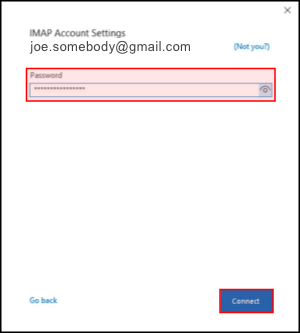
3. Sign in by entering your password and clicking Sign in. You’ll get a text message with a verification code if you’re using 2-factor authentication. Enter the given code and click “Done”.
4. You’ll be prompted to provide some permissions now.
5. To finalize adding your account, click Done once it has been accepted.
You’ll be asked to authorize Outlook to read, compose, and send emails, as well as access to some of your personal information, when the permission window displays. Allowing all of the choices in Outlook will help you get the most out of it.
Don’t worry about anything; we’ll take care of it.
Read Also: How to Open Thunderbird Emails in Outlook?
How do I manually backup Gmail email in Outlook?
The procedures outlined here can be used to manually save Gmail emails into the Outlook application. However, before beginning the backup process, it is recommended that you make a duplicate copy of the original folder because human error can result in significant data loss. Take the actions outlined below.
- Log in to Microsoft Outlook.
- Set up your Gmail account in Outlook.
- Select the File tab.
- Select Open & Export from the drop-down menu.
- Choose Import/Export from the drop-down menu.
- Select the option to export to a file.
- Continue by pressing the Next button.
- Choose the Outlook data file now (.pst).
- To export a mailbox item to PST, select it.
- Select a location to save the resulting file from the drop-down menu.
Limitations
- It’s a long and difficult procedure.
- Technical expertise is necessary.
- This method is not suitable as it only export content of the inbox.
- There is a high danger of data loss.
How to Export Gmail Email to Outlook in a Professional Way
Users can also use professional automated solutions to swiftly export Gmail to PST without having to install Outlook. In comparison to traditional manual backup processes, automated alternatives are thought to be more trustworthy and accurate. There are several techniques for migration, but it is recommended that while working on a critical mailbox database, we select a well-known solution. Gmail Backup Tool, which is created with a user-friendly interface, is one such solution. Gmail emails can be saved to PST, EML, MBOX, PDF, MSG, IMAP, AOL, Yahoo, Hotmail, Office 365, Thunderbird, and more file formats. Running the tool does not necessitate any technical knowledge.









Leave a Reply