Even though we are in business for years and have been avid users of Microsoft, sometimes we fail to understand the meaning of OST and PST or the difference between them.
What are OST and PST anyways?
Apart from the fact that they are file formats, there is no similarity between OST and PST. OST is a file format formed by Microsoft Exchange Server. This file format allows the user to view data even when it is not connected to the internet. Also, synchronize it with the exchange server when connected. However, the PST file format is created by Microsoft Outlook to store different kinds of data like calendars, events, etc.
Since all the OST data are present on the system itself, they are prone to corruption. This arises the need to convert the OST file format to some other file format and store it in that to avoid such problems.
In this article, we will discuss the conversion of the OST to PST Outlook 2016 file format.
Why should we convert OST to PST Outlook 2016?
- You won’t have to worry about your data being unintentionally destroyed from the Exchange server if you convert OST files to PST format.
- You can also gain access to your data if your Exchange server fails for any reason.
- If you converted an OST file to a PST file, you can save the PST files in a secure location.
- OST files become unavailable during Exchange server maintenance. To use such files, you must first export OST to PST and then import them into the MS Outlook program.
Methods to Convert OST to PST Outlook 2016
- Expert-Recommended Software To Convert OST to PST Outlook 2016
OST Converter Software is a professional tool that to trust to convert your .ost files to the.pst file format with ease. You can even convert large .ost files to .pst using this software. Along with that, whether the files are inaccessible or orphaned the tool can convert to PST without disrupting their folder hierarchy.
Follow the steps outline below to understand the process:
- Install and get the software working on your computer.
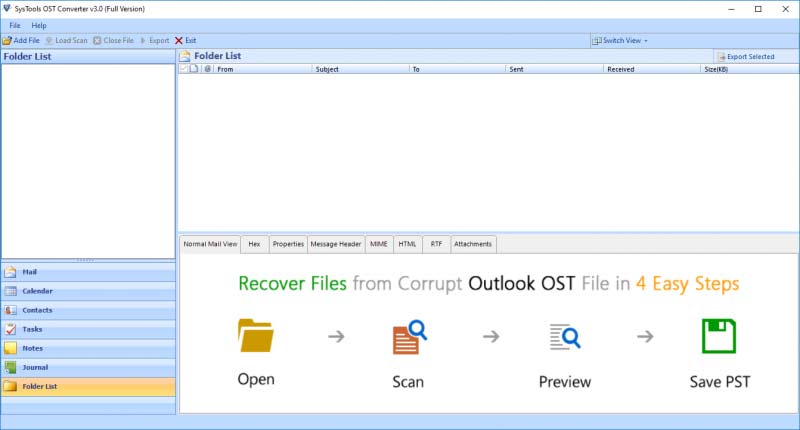
- To search for OST files/folders, click “Add File.”
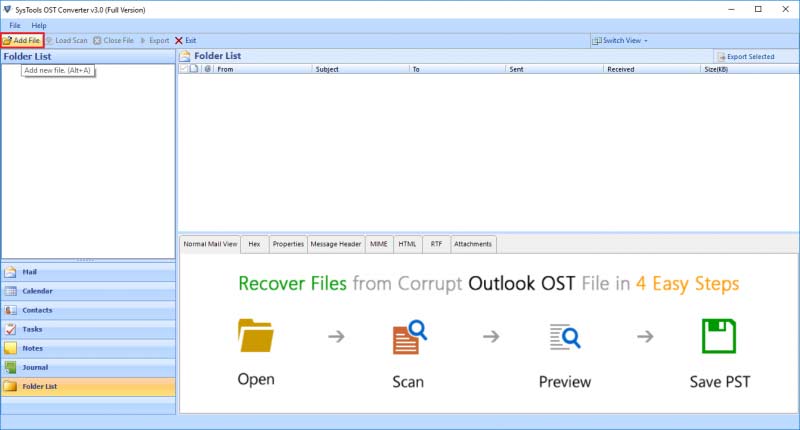
- When the scanning operation is finished, you may examine the whole data collection in one of seven distinct preview modes (Normal Mail View, Hex, RTF, Attachments, and so on.
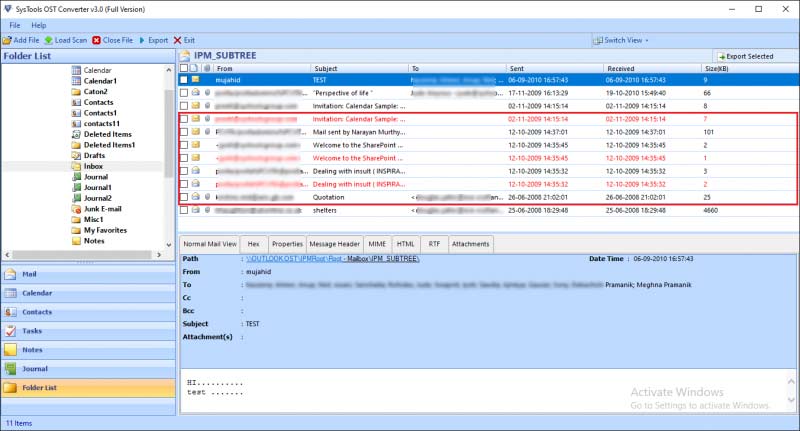
- Finally, Select the PST radio button and navigate to the location where you want to save the exported file.
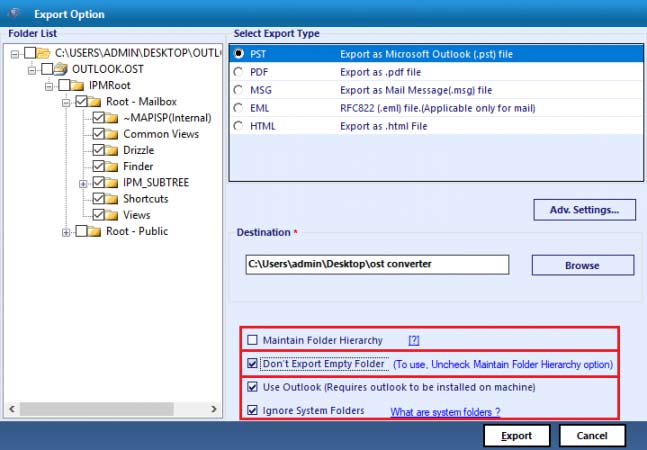
Manual Method to Convert OST Files to PST File Format.
Make A New PST File And Move The OST Items Into It.
This method helps to move mailbox items to a new PST file.
- From the Application menu, launch the Outlook application. Click the Open button. Select New Items, then
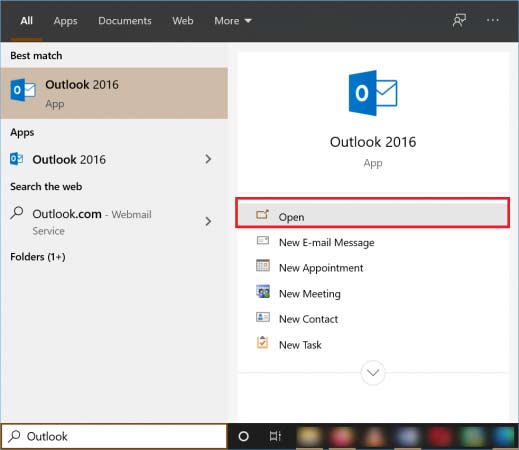
- More Items, which is the last choice. Then choose Outlook Data File.
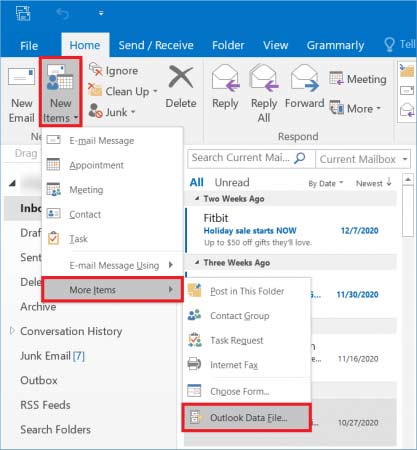
- You may move the data to the new data file folder after creating a new PST file. Select the emails, then right-click and select Move. Then select Other Folder.
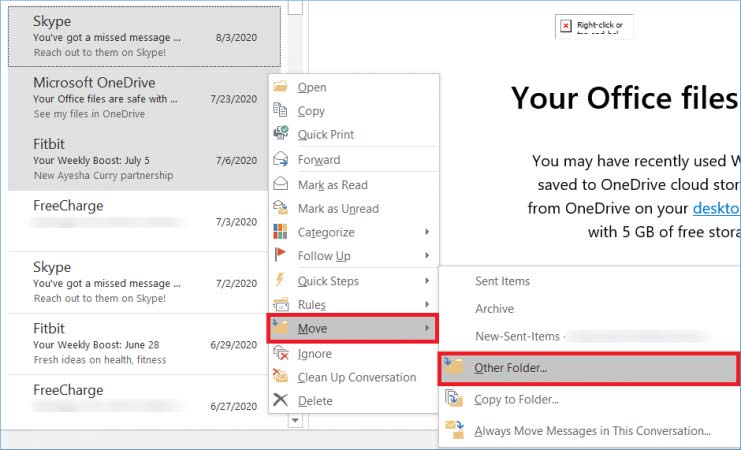
- Select the new data file folder and then hit the OK button.
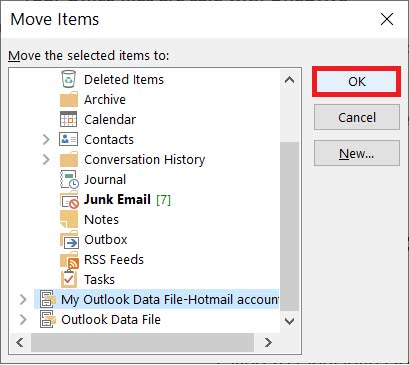
Problems with The Manual Method to Convert OST to PST Outlook 2016
There are many cases to convert OST to PST Outlook 2016 formats that don’t prove to be fruitful for users. Thus, they are left with no option other than to convert their .ost files to .pst files. This can be done either by a manual or an automated method.
However, the manual method has some limitations. Let’s discuss them one by one:
- Users must use the same Exchange User Account: Users cannot access an OST file using another account or a different Exchange account. It can only be accessed using the exchange account used to create it. All I’m saying is that only original Outlook users may convert their OST files to PST format.
- It is not possible to convert a corrupted OST file: You are aware that Outlook does not permit the opening of damaged Outlook OST data files. In such a situation, if your exchange server is unavailable, you will be unable to rebuild your OST file to replace a corrupted one. This is the point at which manual OST file conversion is rendered impossible.
- Recovering orphaned OST files in Exchange Mailboxes is impossible: Orphaned OST files are OST files that are not linked to your Exchange server. When Exchange fails, such orphaned OST files are the only source of the user’s mailbox data. Surprisingly, there is no manual way for converting orphaned OST data files.
- Needed Exceptional Technical Expertise: Manual techniques are appropriate for people who are familiar with Outlook or who have technical skills in data transfer. We recommend that you avoid using these approaches if you are a novice in terms of technical skills. It may result in inaccuracies in your OST file.
Concluding Words
In this article, the reasons why users should convert their converted OST file to PST Outlook 2016 have been discussed. Along with that the process, the users should follow to complete the conversion has also been shared. Since the manual method provides many roadblocks to the users, it is suggested to follow the expert solution discussed above.











Leave a Reply