Are you looking for how to recover VBA project password? Do you want to recover? Yes, then you are at the right place. This write-up helps you to learn about the multiple techniques to recover VBA passwords. You just need to follow this blog till the end.
How to recover VBA Project Password – Automated Method
One of the best tools to recover the VBA password is the Most Recommended VBA Password Recovery Tool. This tool has excellent features of recovery and is very safe and secure for the users. Also, the tool is user-friendly, users don’t need any knowledge of the technical background.
Tool Working – Simple Steps
Step 1. Download and Run the Software on your PC.
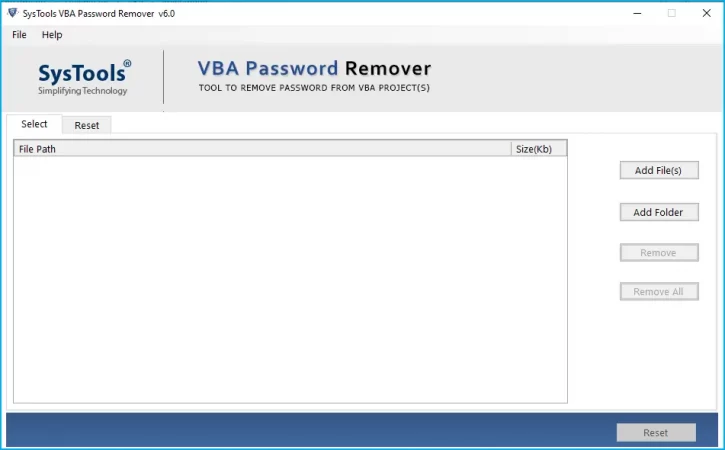
Step 2. Then, add the files protected from the password by clicking on the Add file/ Add folder option.
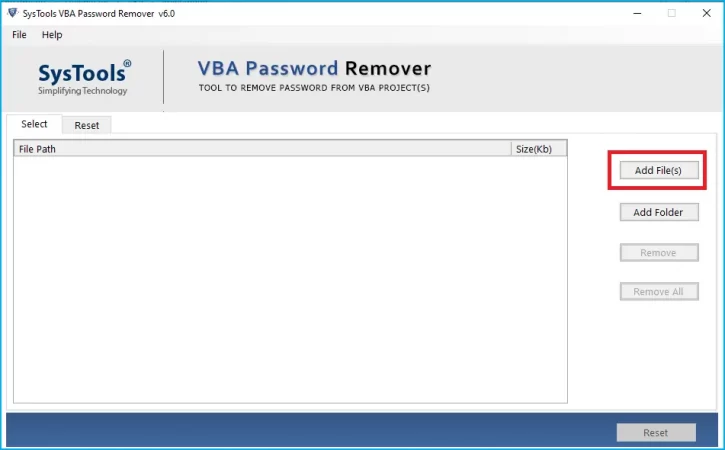
Step 3. After that, Select files and click on the Open button.
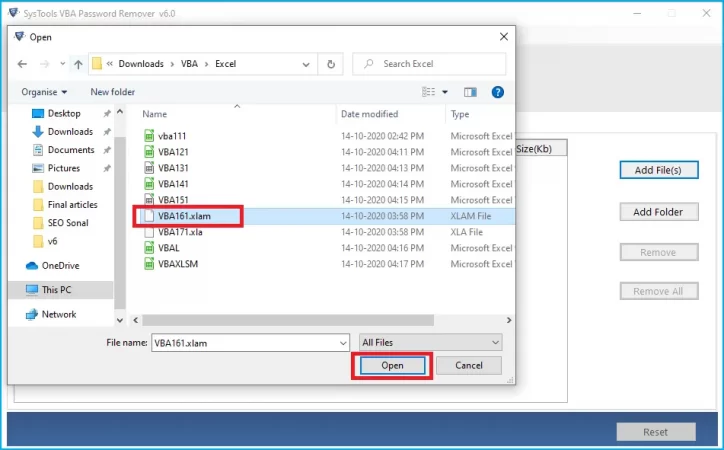
Step 4. If for any reason you take the file that you do not want, then you can remove it by clicking on the Remove button.
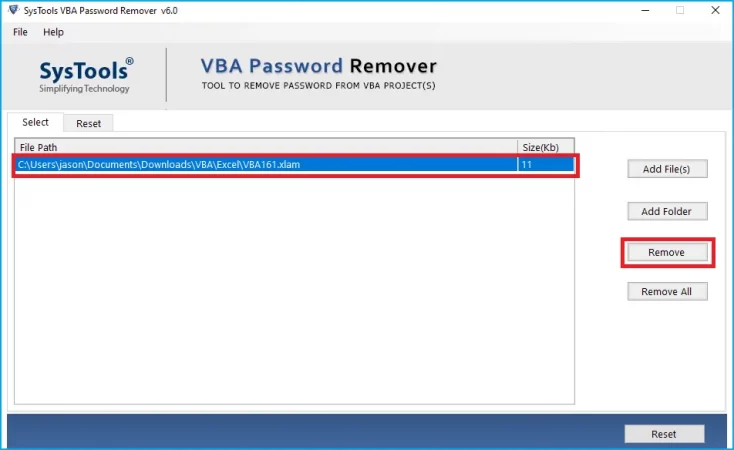
Step 5. After that Click on the Reset Button.
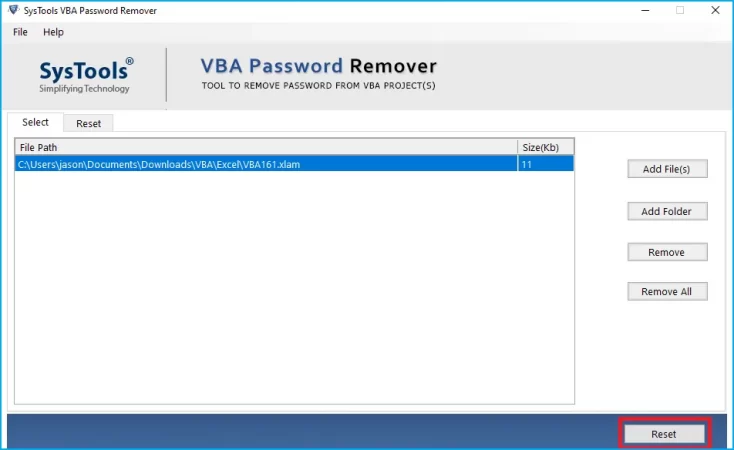
Step 6. Then at the end, this software will display the message “Reset Process Completed Successfully”.
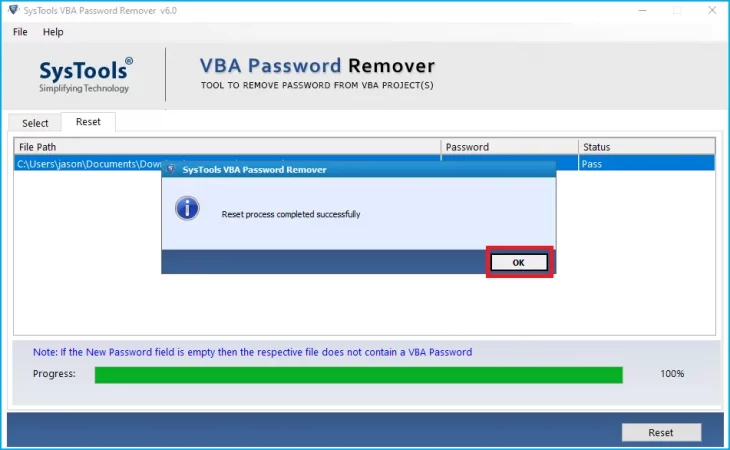
Some of the Main Features of This Tool
- Capable to remove passwords from both single and multiple VBA files.
- This software can delete old password automatically and generates a new password.
- This software is also capable with Windows OS and MS Office.
- Able to reset password from different types of Macros format like .xltm, .xlsb, .dotm, .docm etc.
- This software has a feature to generate progress reports.
- Users can also reset the password of any specified length the user wants.
The above are the main features of this tool that makes this better than other software and applications. You can easily solve your query of recovery of the VBA project password from this tool. But, if you want to go for the manual method. Then in the next paragraph, we have mentioned them.
How to Recover VBA Project Password – Manual Methods
Here we have mentioned some of the manual methods to recover VBA project password for the users if they are not relayed on the automated approach. But, first, you have to take a backup of all your files because the manual method is not safe and secure.
Method 1. How to Recover VBA Project Password Using the Hex Editor
- Create a new Excel file using the Hex Editor.
- Then, set the password in VBA filed (Alt + F11)
- Save the file and press the Exit button.
- After that, open the file which you have created with the help of the Hex Editor.
- Now, copy the line starting with CMG=…, DPB=… And GC=…
- After copying the line. Open the file for which you want to remove the VBA password and paste these lines into that file.
- Then save the file and click on the “Exit” button.
- At the final step, open the Excel file where you want to see the VBA code and enter the password which is used in the previous step.
Method 2. How to Recover VBA Project Password Using the Workbook Method
- Open the Workbook all the password-protected sheets are saved.
- Tap on the “Alt + F11” keys together to verify all the sheets.
- Now, type Insert-Module and Paste the code.
- After that, exit the VB Editor and go to the workbook from which you want to remove the password.
- In the end, type the “Tools-Macro-Macros” and do double-click on the Password remover.
Method 3. How to Recover VBA Project Password Using the WinZip/WinRAR
- First, change the .xlsm file format to the .zip file extension.
- Then, do right-click on the .zip file and open this with WinZip/WinRAR.
- After opening the file, extract the vbaproject.bin file while selecting the. xl folder.
- Then, open the file which you extracted with the Hex Editor and replace the DPB file with the DPX file and save it.
- After saving, change the .zip file to the .xlsm file format.
- Then, start the process of visual basics in MS Excel and hit on the tool button.
- Find the VBA Project Properties and select the Protection Option.
- Then, enter the new password and save the file in the .xlsm file format.
- In the end, re-open the file and enter the new password.
These all are the manual methods that you can use to recover the VBA project password. But these manual solutions are very much time-consuming and have a fear of data loss.
Last Words
In the above following write-up, we have explained how to recover the VBA project passwords. We have mentioned different methods to recover the VBA password. Users can choose any of the manual and automated methods of their choice. But we are here to make your query easy to solve. So, we recommend you use the automated method because it is secure and safe for the users.











Leave a Reply